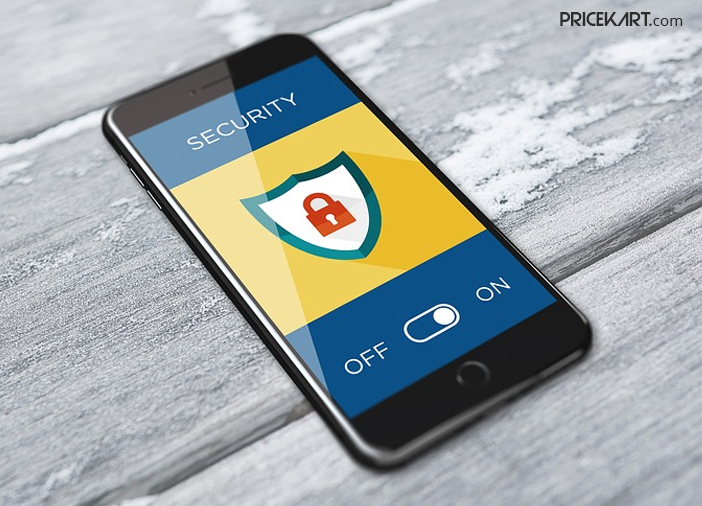Although there is advanced facial unlock features and fingerprint scanners equipped with our smartphones, almost all smartphones require an alternate PIN, passcode or pattern to lock and secure your personal information. To keep everything confidential, sometimes we emphasis on using a combination of few words, numbers and characters. But often, we tend to forget such tricky and hard-to-remember passwords. So, how to unlock android smartphone without a password?
There are a few ways you can unlock your Android smartphone. Wondering how? Continue reading this article and you will get to know the methods of unlocking the Android smartphone without a password.
How to Unlock Android Smartphone: Using Google Account
The Android smartphones running on Kitkat 4.4 version or below comes with a security feature that can bypass the PIN, pattern, or the passwords if you are unable to recall it. But, this feature was removed on Android 5.0 version to add an additional layer of protection to your device. You will have to follow these simple steps to unlock your device.
- To perform this step, your device should be connected to the internet.
- Type/enter the wrong password, PIN, or pattern for several times.
- After few incorrect entries, the phone will ask you about ‘Forget PIN/Password’ option.
- Click on it and just enter your Google account’s username and password that is linked to your device.
- Google will reset the password on your device will ask you to set a new password.
But, this feature was removed on Android 5.0 version to add an additional layer of protection to your device.
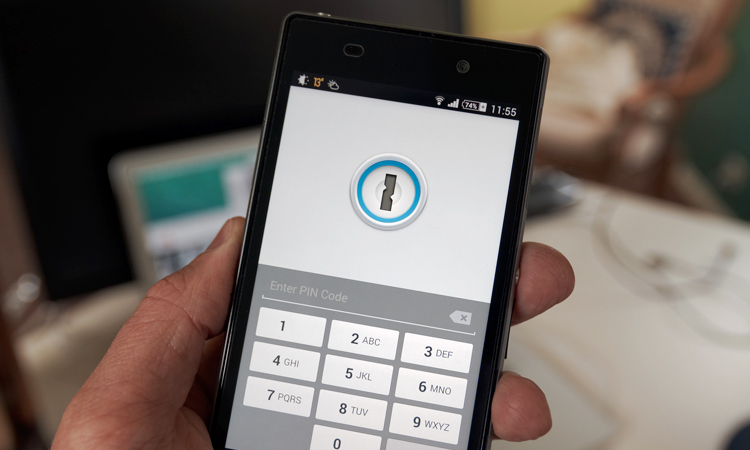
How to Unlock Android Smartphone: Using Android device manager
It is a Google’s security tool that is ideal for locating and recovering your device if lost. You can even erase all the data stored on your device using this tool. Again, this tool requires your device having an active location and internet connection. Though it is a security tool, you can reset your password and use your device after erasing the device data.
- Log in to your Google account from either computer or from any other internet-connected device.
- Select your device which is locked out
- Then choose the Erase option in the list
- This will wipe all the phone data and will also remove the lock code details of the device.
How to Unlock Android Smartphone: Perform hard reset
If any of these steps don’t work, you can perform a hard reset that will end with giving up your all precious data that were stored on the handset.
- For doing so, Power off your device
- Press Volume Up, Power, and Home key simultaneously
- A screen will appear with some commands on it
- Use the volume up/down keys to navigate
- Select factory reset option from this
- This will wipe all the information stored on the device.
If the data stored on the device matters to you a lot, you can use professional software to recover your device after losing the password. There is numerous software available in the market that can help you unlock your device when it’s locked out.