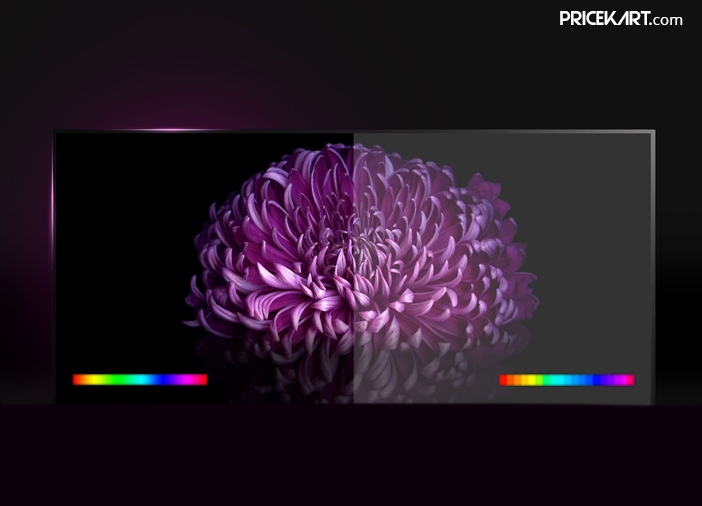So you have just purchased a brand-new TV. And, you are disappointed with its picture quality. Now you are thinking like the old one was offering better viewing experience than the new one? Well that not your television’s fault. Your latest television model is competent to offer great picture quality; however, the default factory settings calibrated on your TV set is the culprit.
You will require calibration of these settings either by your own or from the authorised technician. Not just for the brand-new TV models, such calibrations can also change the overall TV watching experience on your existing set. No matter how long you have been using it, the TV settings can drastically bring back the life in the content you are viewing on it.
Before we get started, all major TV companies calibrate their products accurately, before they leave the factory. Still, you can tweak some settings and get desired picture quality from your TV set. This quick guide will assist you to take control of the most important TV settings that will improve the viewing experience.
Basic Fine-Tuning for Good Viewing Experience
This step won’t take more than your 10 minutes, but it will significantly improve the picture quality of your television. Adjust brightness, contrast, colour, sharpness, backlight level, image size, and few other settings and you are good to go. Let us get familiar with the common settings which will improve the picture quality.
Brightness
The brightness level on TV is different than the one we do with our common household dimmer switch. The brightness feature on a TV controls the black level (absolute black level) of the image. As you will increase the value of brightness, the black level will be decreased. In simple words, when you will increase brightness, the black objects in the image won’t look as black as it was earlier.

Contrast
On contrary to brightness, the contrast is a difference between the dark areas and its neighbouring light. The contrast level is considered as white level. So, once you adjust the brightness level, adjust the contrast level. After this, revisit the brightness settings for best results.
Backlight
This option is valid only with the LCD TVs. Even if you have an LED Backlit TV, you will get this option. Adjust the backlight level as you will notice the picture is getting brighter and more pleasing. But that doesn’t mean you should increase the backlight intensity to its full potential. Try to keep backlight as low as possible to experience ambient light conditions.
Colour
This setting adjusts the intensity of colour in the image quality. Colour may term as saturation in your TV. However, don’t get confuse this with hue or the RGB makeup. If you pull down the colour setting to zero, you will get the old-school black-and-white images. Adjust this setting only up to the level which is pleasing to your eyes.
Hue or Tint
This is a method used to correct the phase errors which occurs due to the miscommunications between broadcasts and TV tuners.
Sharpness
This setting determines how much details the image has to project. The sharpness of the edges of an image should not be overturned as it will show pixelated edges in the images. But, if you put sharpness level to low, the details will get muddy
Refresh rate or motion
The motion of the instances in the video is controlled by refresh rate samples. It’s like adjusting the shutter speed on a camera. The refresh rate is not that important in regular video content; however, if you are watching action movies or sports, you will notice shaky and blurry images. Higher refresh rate ensures smooth video playback.
Most of the TV sets support 60Hz refresh rate, whereas some TV sets come with 120Hz refresh rate. Adjust the refresh rates to the highest number available on your TV.
Aspect ratio and Image size
Gone are the days when we used to watch everything in 4:3 aspect ratio. It is still highly accepted aspect ratio in India but, no one is actually buying a TV with 4:3 aspect ratio. The most common ratio you will get on a standard television is 16:9. However, there are a few high-end TV sets who offers a True 4K resolution with 17:1:9 aspect ratio.
Then, there is image size. You can get HD 720p, Full HD 1080p, or Ultra HD 2160p resolution on TV models. While these settings are automatically adjusted by most of the modern TVs, you can even adjust it as per your choice and the format of your cable service provider.
Actual Calibration for Super Impressive Viewing Experience
This is the settings which is considered as calibration of a television set. However, tweaking these settings might affect the functionality of your device. So, before doing anything, just note down the original settings so that you can roll back if anything goes out of your control.
Temperature
This setting calibrates the intensity of the colour across the spectrum. This is shown in curves. You may notice settings like ‘Cool’, ‘Warm’ and ‘Normal’ in the colour temperature. The cool temperature accentuates the blue colour while the warm tone accentuates the red colour in the image.
White Balance
This setting adjusts the red, green and blue colours in the image simultaneously so that you get a perfect blend to form pure white. In case you don’t know this, if the red, green and blue colours are mixed together, you will get the white colour. Adjust these settings till you get pleasing viewing experience.
RGB gain and offset
If you are witnessing dominance of red, green or blue colour, then you can adjust it via these controls. Use a white image and adjust the levels till you get perfect while or as close to it.
Gamma
Gamma is the picture setting which doesn’t affect the black or white colours in the image. What is does is it adds brightness or darkness in the mid-range. This setting is very important as you won’t able to get every detail of dark and light areas in an image.
HDR
The wide colour gamut and HDR settings should be calibrated to experience the accurate reproduction of the content. The modern HDR TVs are capable to automatically adjust the HDR settings, so you might not face any issue related to it.
Conclusion
Calibrating these settings is actually an interesting job. Even if you get stuck at a place where everything is out of your control, you can always hit the reset button and everything will come to its default position. And, miscalibration of your TV won’t affect its hardware. Everything will work fine once you reset the settings.