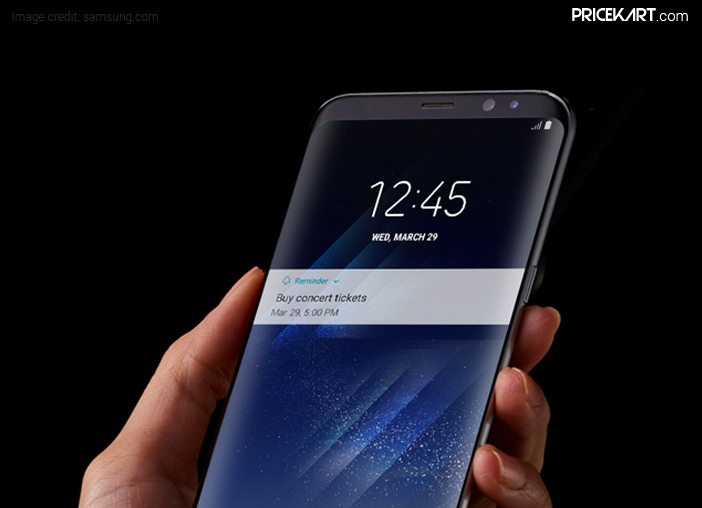With the trend for voice assistants being at its peak, Samsung introduced its own artificial intelligence based voice assistant called Bixby. Samsung Bixby was introduced to the world during the launch of the Samsung Galaxy S8 and Samsung Galaxy S8 Plus.
Just like Google Assistant and Apple’s Siri, even Samsung’s Bixby can perform tasks which make using your latest Samsung mobile even more fun and cool. Check out the 10 amazing tricks by Bixby to make the most out of your new Samsung Assistant.
Earn Points to Avail Prizes
Ever heard of winning prizes just by using a virtual assistant before? Well, using Bixby can allow you to do just that. Just like earning points on a video game to move to the next level, gaining XP on Bixby can earn you things. You can join the Bixby promotion for Samsung Rewards to sign up for the competition. Once you are signed up, you can earn points and enter contests to purchase prizes. Additionally, the more XP you earn the more customization options is unlocked.

Translate Using Bixby Vision
We come across so many languages that we don’t understand. Instead of opening a translator, open the Samsung phone’s camera and tap the Vision button and focus on the text. Select the Text option and drag your finger across the words you want to be translated for Bixby to tell you what they mean.
Convert a Photo into Text
Bixby Vision can also be used for extracting texts from images. This is exceptionally useful in saving time when text has to be copied from an image or quotes have to be copied from a book. Bixby can save up on a lot of time that would be otherwise spent on typing. To use this feature, all you have to do is open the camera and click on the Vision button and focus on the text and tap on extract. The words in the image will be automatically get converted to text.
Very Own Photographer
Don’t we all wish to have our very own personal photographer who would click amazing pictures? Samsung Bixby won’t let you miss another perfect shot. Simply strike a pose and say, “Hi Bixby, take a selfie” or “Hi Bixby, take a photo.” And Bixby will turn on the camera to click the shot.
Search through the Gallery
Finding a specific photo in our overstuffed gallery is one of the most difficult tasks. Instead of scrolling through the gallery to find a specific picture or a set of pictures, ask Bixby to find them for you. All you have to do is open Bixby and say, “Hi Bixby, open gallery and find pictures taken in New York” or Hi Bixby, open gallery and find pictures taken at the beach.” Based on what you ask, Bixby displays the pictures.
Dictate Notes & Messages
Typing long notes and messages can sometimes be a chore. In such cases, when the note taking app is open, say, “Hi Bixby, dictate”. After giving the command you can start dictating what you want Bixby to type. Your long task is made easier with Bixby.
Directly Post Photos to Social Media
Sharing photos on social media is something we all enjoy. But with Samsung Bixby, you can make the task cooler. Give Bixby a command to post a picture on a social media platform by saying, “Hi Bixby, post my last photo to Instagram” or “Hi Bixby, post this picture to Facebook”. Bixby uploads the image making it all ready to post after you add a caption.
Send Photos to Friends
Just like posting pictures on social media, Samsung Bixby can even send photos to your friends. Turn Bixby to send a picture to your friends by saying, “Hi Bixby take a selfie and send it to (a specific person’s name)” or “Hi Bixby, send the last picture to (a person’s name)”. This makes it easier for you to share photos with your friends.
Search through Your Email
Searching through emails to find a specific email from a specific person can be done with the help of Bixby. You only have to say, “Hi Bixby, search emails from (a specific person’s name)”. Samsung Bixby will find and show you all the emails by that specific person to make it easier to search through.
Schedule Your Day
We often schedule our day and forget a thing or two at the end of the day. But with Samsung Bixby, you can schedule your day and make sure to get everything done. Plan your schedule and ask Bixby “What’s my schedule for today?” A pop-up card showing all the appointments and the reminders will turn up on the screen for you to make sure that you get everything done.
We come to the end of our 10 Amazing tricks that Samsung Bixby can perform to use your Samsung phone in cooler ways. Also, if you have any other cool tricks, let us know in our comment section below.